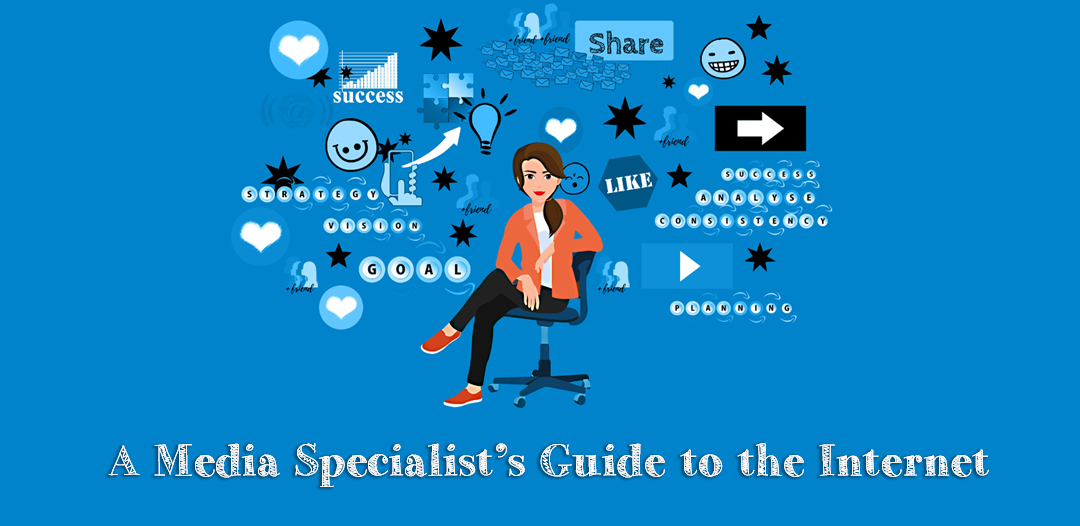Here's a big shout-out to Kasey Bell, whose blog Shake Up Learning has some of the best technology tutorials on the web! I am currently teaching our new 9th graders how to use Google Docs and Drive, and found this cheat-sheet which Kasey created. It is easy to follow and I love the design! (What is that handwriting font? Love it!)
Showing posts with label Google Drive. Show all posts
Showing posts with label Google Drive. Show all posts
Tuesday, September 22, 2015
Wednesday, March 26, 2014
Why You Should Read Google's Blogs
 Every time you turn around, Google has either added or changed something in their email or Google Apps. Many changes come along with no warning or instructions, like when the nine-dot apps menu appeared on the upper right hand side of the G mail inbox screen. If you would like to learn about all things Google, bookmark the Google Blog, Chrome Blog, the Android Blog and the Google Drive Blog. For example, the latest post on the Google Drive Blog talks about the new image editing features in Google Slides and Drawings. You would know that you can do a Google voice search in Chrome, and that Android is coming to wearables. You can also follow any of these blogs on Google+.
Every time you turn around, Google has either added or changed something in their email or Google Apps. Many changes come along with no warning or instructions, like when the nine-dot apps menu appeared on the upper right hand side of the G mail inbox screen. If you would like to learn about all things Google, bookmark the Google Blog, Chrome Blog, the Android Blog and the Google Drive Blog. For example, the latest post on the Google Drive Blog talks about the new image editing features in Google Slides and Drawings. You would know that you can do a Google voice search in Chrome, and that Android is coming to wearables. You can also follow any of these blogs on Google+. Friday, November 22, 2013
How to Use SnagIt's Chrome App and Extension
I've been using the full version of TechSmith's SnagIt for about seven years now and love it. It's not an expensive program (I was lucky and won a copy at EdCamp Philly a few years ago) but can cost a bit when you need hundreds of licenses for your school. SnagIt just partnered with Google to offer an app and extension of their program which can be used with the Chrome browser and is linked to your Gmail account. Screen captures are saved to a folder on your Google Drive named "Techsmith". If you wish to share a capture with your students, you are given a shortened URL where the image resides. Please note that if you are used to the full SnagIt version, this one has its limitations; image size cannot be changed, one arrow, circle or square style is available, (a handful of colors) one font can be used and the image is saved as a .png. For most people, this will be quite enough. Here's a brief tutorial which I made with the full version of SnagIt. You can find both the extension and app at the Chrome Store.
Thursday, March 7, 2013
9 Free Programs Your Students Should Be Using Right Now
Multilingual audio editor and recorder for many operating systems. Record live audio, convert tapes and records into digital recordings or CDs; Edit Ogg Vorbis, MP3, WAV or AIFF sound files, cut, copy, splice or mix sounds together, change the speed or pitch of a recording and much more.
 Cam Scanner for iPhone
Cam Scanner for iPhone Cam Scanner for Android
Students can scan through their smartphone! If they need a copy of a handout, worksheet, or need to email homework, they simply scan and email. (File can be pdf or jpeg)
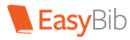 EasyBib (also app for iPhones and Androids)
EasyBib (also app for iPhones and Androids)Free bibliography maker offers ALA, MLA, Chicago/Turabian formats; cite from 59 different sources. Download MLA 7 Guide, MLA Parenthetical Citations Guide, and much more, including online research guide assistance, step by step.
 Evernote (also app for iPhones, iPads, Blackberry and Androids,)
Evernote (also app for iPhones, iPads, Blackberry and Androids,)One of my personal favorites, Evernote allows you to collect web snippets, pages, images photos etc. all on their server and syncs with your computer, smartphone or iPad. The web clipper extension in Chrome allows you to take all or part of a site. The computer version (download Evernote at home) adds the function of voice memos. Evernote Trunk offers many apps which directly work with Evernote.
Google Drive
Everyone should have a Gmail account. No other email offers as much as Google does, and here's why: Google Drive allows you to upload files and folders, create documents, spreadsheets, presentations, forms and drawings and download them in many different formats. If the teacher asks for a PDF file, Google can convert the file. Need a file in MS Word format? DOCX is available. Your students can collaborate on projects even if they are not in the same location. Doing a survey? Google Forms will present results through a Gmail account. Totally awesome, period.
Jing
Jing allows you to take screenshots or record screencasts. (up to 5 minutes) Not bad for short videos, right? (The pro version costs $9.95/month.)
Pixton
Students can create their own comic strips using the click and drag method.
Skitch (use with Evernote) Android app, iPhone app
"Annotate images with arrows, shapes, text, and more. Use Skitch to sketch something new, mark up maps, screen captures, or even a photo. Then save or share your Skitch annotation to help others see and understand your ideas."
Students can convert files without downloading any software. Zamzar currently supports a huge number, including documents, images, music, video, e-Book and compressed files.
Labels:
Android apps,
Audacity,
EasyBib,
Evernote,
Google Drive,
ipad apps,
iPhone apps,
Pixton,
Skitch,
Zamzar
Tuesday, April 24, 2012
Google Drive Arrives Today
 I've always loved Google Apps and have used the Google Docs with my colleagues and students. Storage space is limited to 2GB, so when I read about the new Google Drive which was introduced today, I was very happy. Here's some of its great features:
I've always loved Google Apps and have used the Google Docs with my colleagues and students. Storage space is limited to 2GB, so when I read about the new Google Drive which was introduced today, I was very happy. Here's some of its great features:- 5GB storage (Free account)
- Upload and share your files, which can include videos, photos, PDF's etc.
- Google Docs are built into Google Drive, so accessing your files is easy
- Share and collaborate with others
- Google Drive can be installed on your PC or Mac at home
- Download the app for your Android phone (iPhone app is in the works...)
- Google drive is able to identify OCR, (optical character recognition) which means any scanned text can be recognized in a search. (You can't edit the text)
- If you are looking for increased storage space, you can upgrade to 25GB/month, ($2.49) 100GB, ($4.99/month) or 1TB for $49.99/month.
Subscribe to:
Posts (Atom)